Learn more
Update your Ricoh Multi-function devices by downloading the latest features to help you optimise your document management workflows
Always Current Models
MFP black and white

*The timing of version updates may differ for each models. Please contact us for details on the version update status.
Installation guide
- Select Application Site on the panel
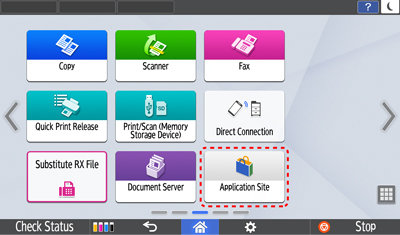
- Initiate download prompt by selecting RICOH Always Current Tech.
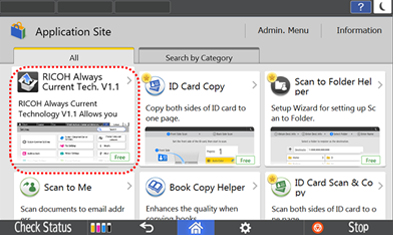
- Press Install button
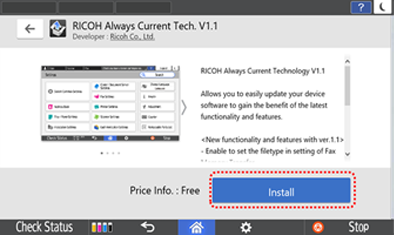
- Select Execute button to start installation.
Device will restart after installation is done and you can now use the new features of RICOH Always Current Technology.
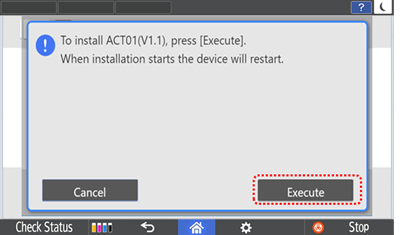
- Select Application Site on the panel
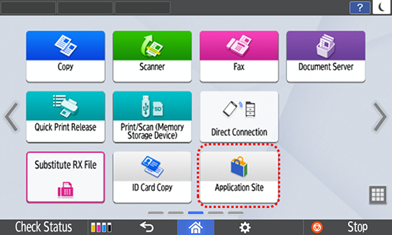
- Initiate download prompt by selecting
RICOH Always Current Tech.
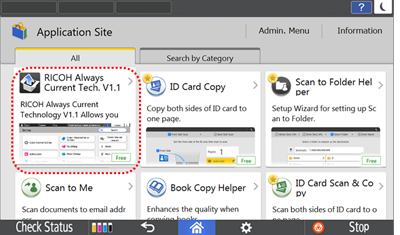
- Press Install button
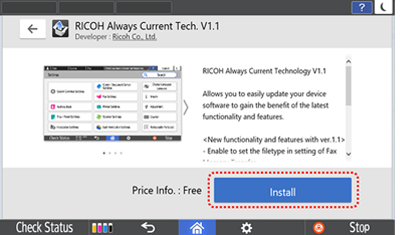
- To update firmware, select Open and device will restart after firmware is updated.
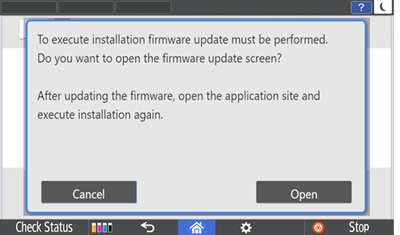
Latest updates
When you activate the latest version of ACT, all previous updated features will be included.
Ricoh Always Current Technology V2.3
What’s new:
- New security enhancement
- New usability improvement
- New FAX feature added
- New setting improvement
Ricoh Always Current Technology V2.2
What’s new:
- New usability improvement
- New security enhancement
Ricoh Always Current Technology V2.11
What’s new:
- New usability improvement
- New security enhancement
Ricoh Always Current Technology V2.1
What’s new:
- New usability improvement
- New features added to Smart Copy
- New features added to Smart Fax
- New features added to Smart Scan
Ricoh Always Current Technology V2.0
What’s new:
- New usability improvement
- New features added to Smart Fax
- New device management improvement
- New security enhancement
Ricoh Always Current Technology V1.2
What’s new:
- New interface improvements on Smart Operation Panel
- New features added to Smart Copy
- New features added to Smart Fax
- New enhanced IT features
- New usability improvements
Ricoh Always Current Technology V1.1
What’s new:
- New interface for Settings screen
- New features added to Smart Copy
- New file type selection and location function added to Fax settings.
New features may vary with the products, please refer to the product's manual for the availability of each feature.
RICOH Always Current Technology features availability are subjected to different regions and countries.
Please contact your local representatives for more information.

