RICOH Always Current Technology
Update your Ricoh Multi-Function Devices by downloading the latest features to help you optimise your document management workflows.
Smart Copy V1.2 Update
1 Insert Cover
User can insert cover paper before the first page or after the last page.
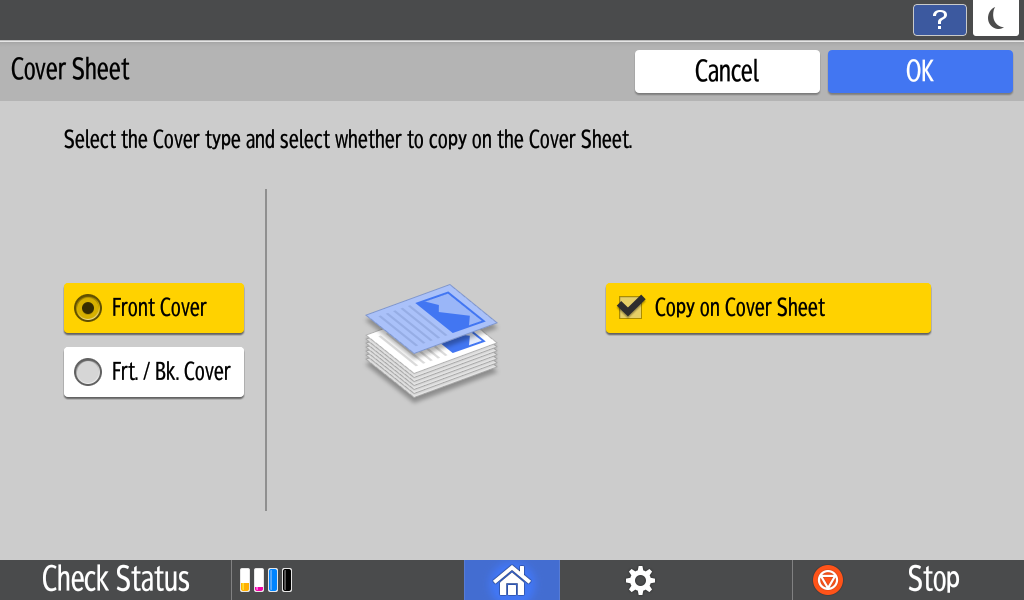
2 Insert Designate/Chapter
- Designate: Can copy the specified pages to the chapter separation paper.
- Chapter: Can always copy each specified page to the front side.
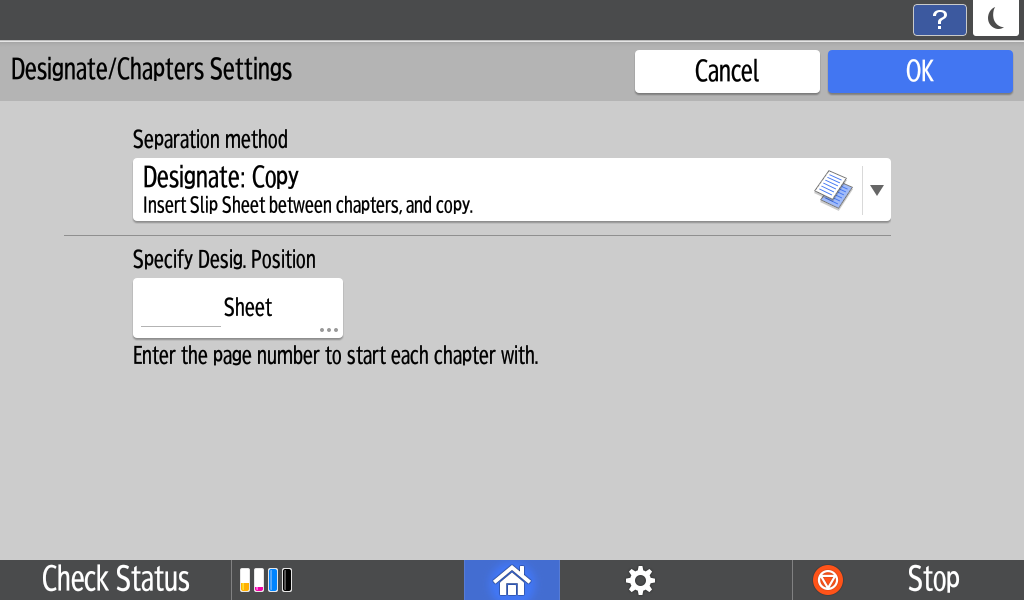
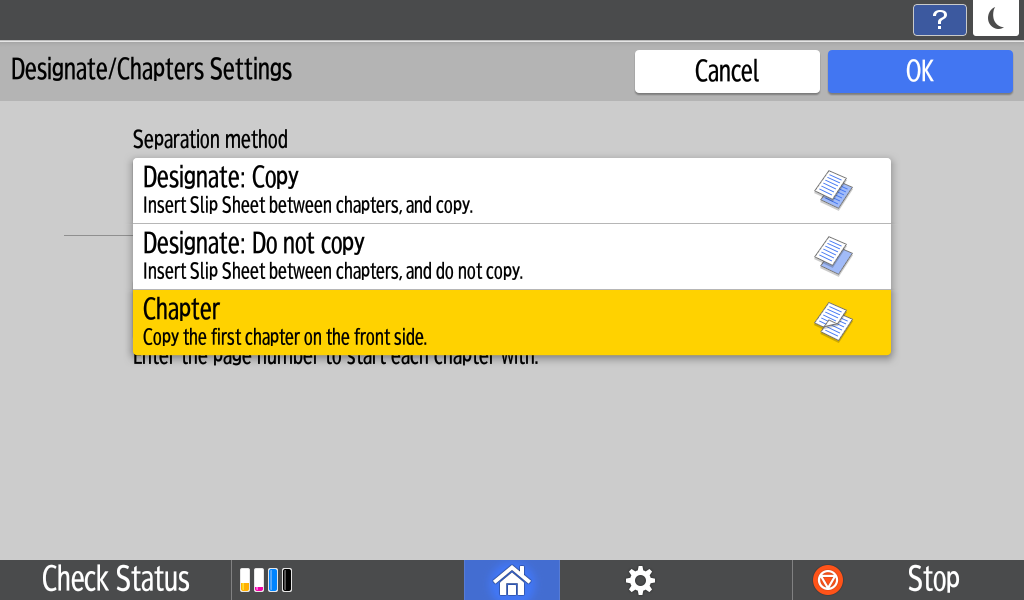
3 Colour Overlay
User can apply an overlay colour.
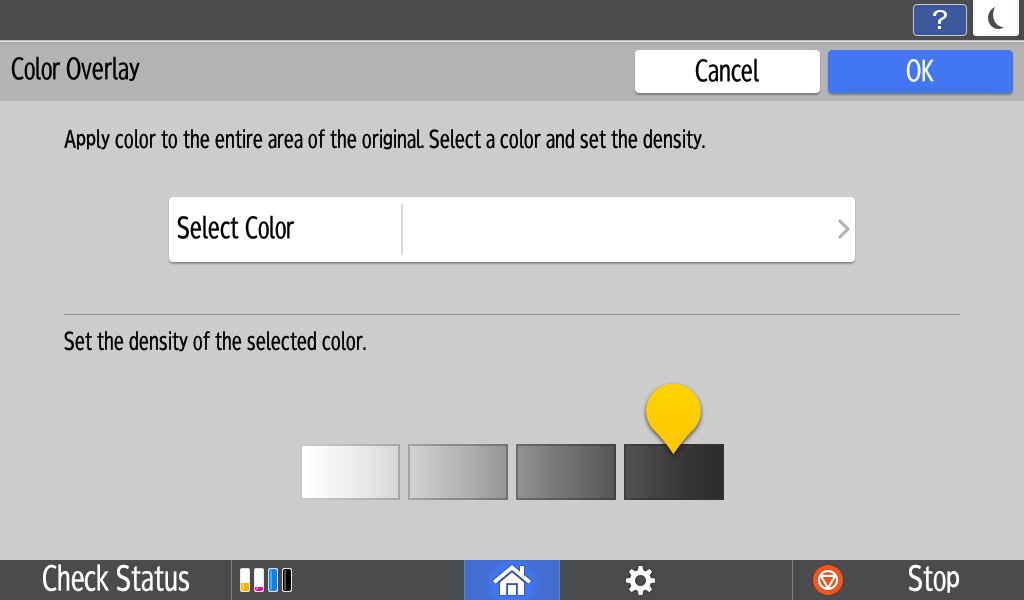
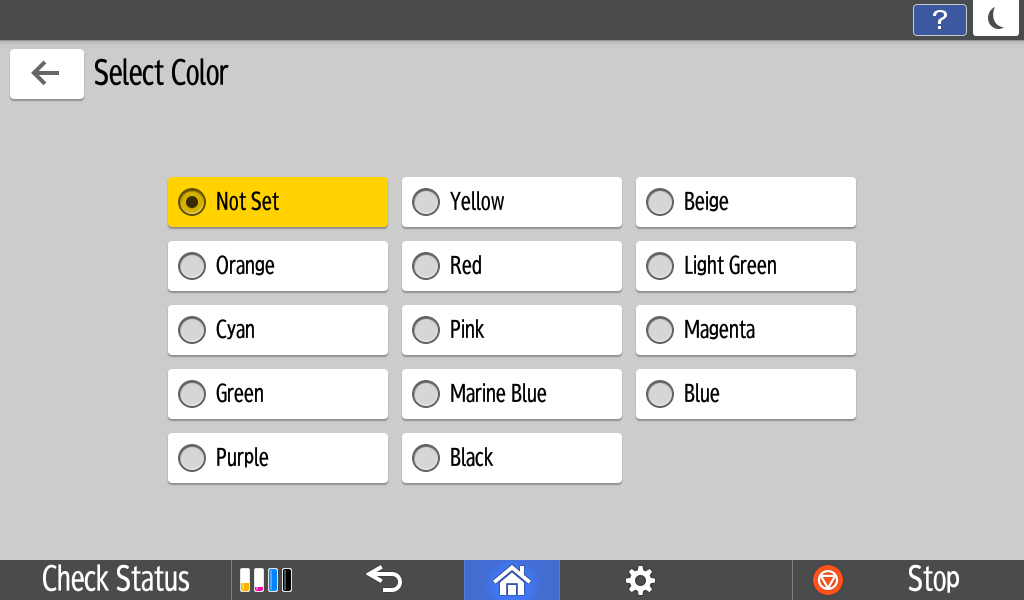
4 Convert Colour
User can select colours for conversion.
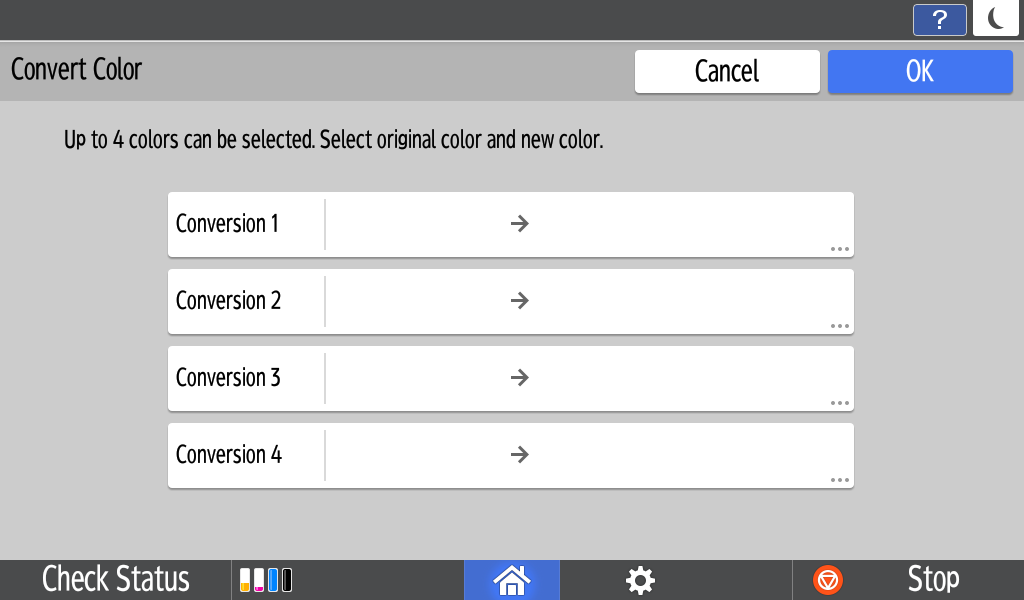
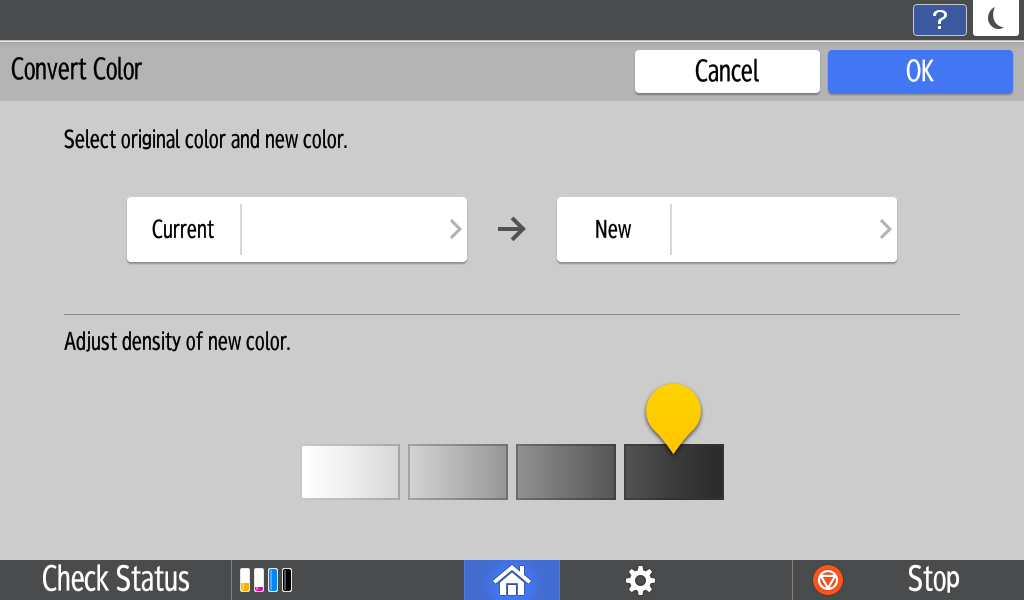
5 Interrupt mode
An Interrupt button has been added to the Smart Copy app. The Interrupt button temporarily pauses the job in progress, allowing an urgent copy to made of another document.
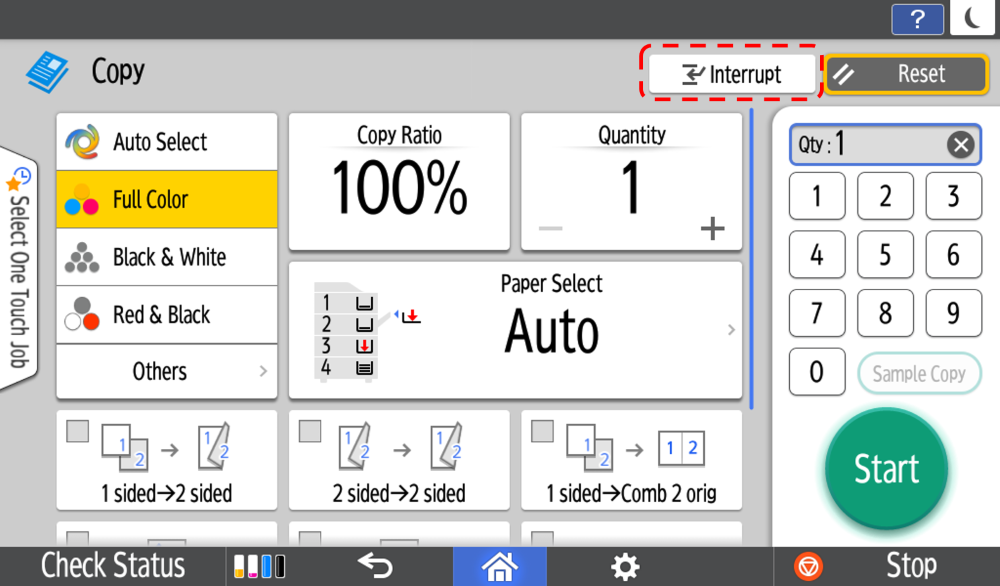
6 Booklet/Magazine settings
A wizard is used to select the appropriate binding settings, and insert and copy onto a cover sheet, if required.
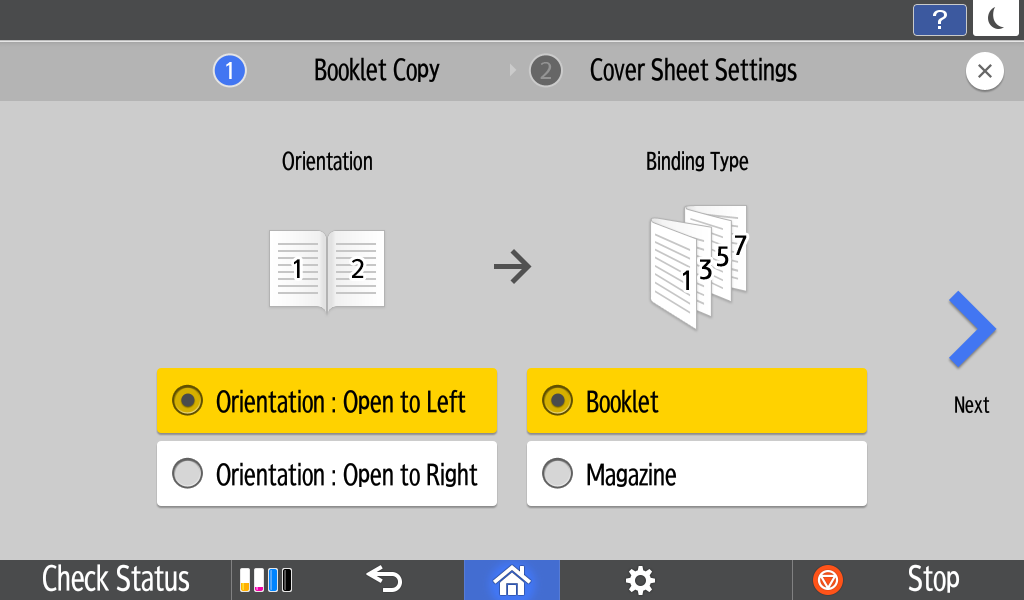
Smart Copy V1.1 Update
1 Reserve (Job Preset)
User can preset the next copy job during copying, and the next job will start automatically when the current job is completed.
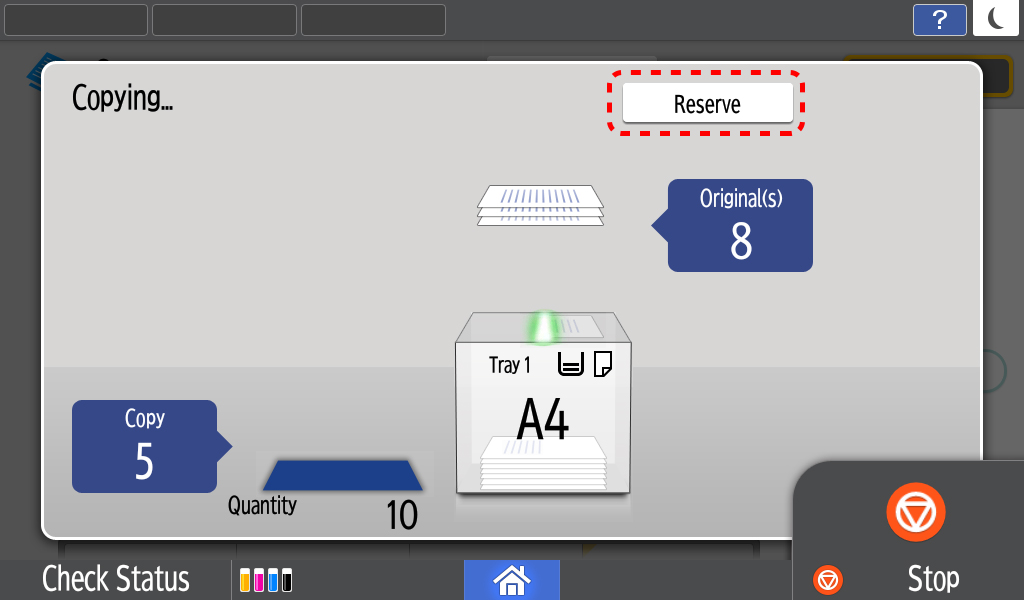
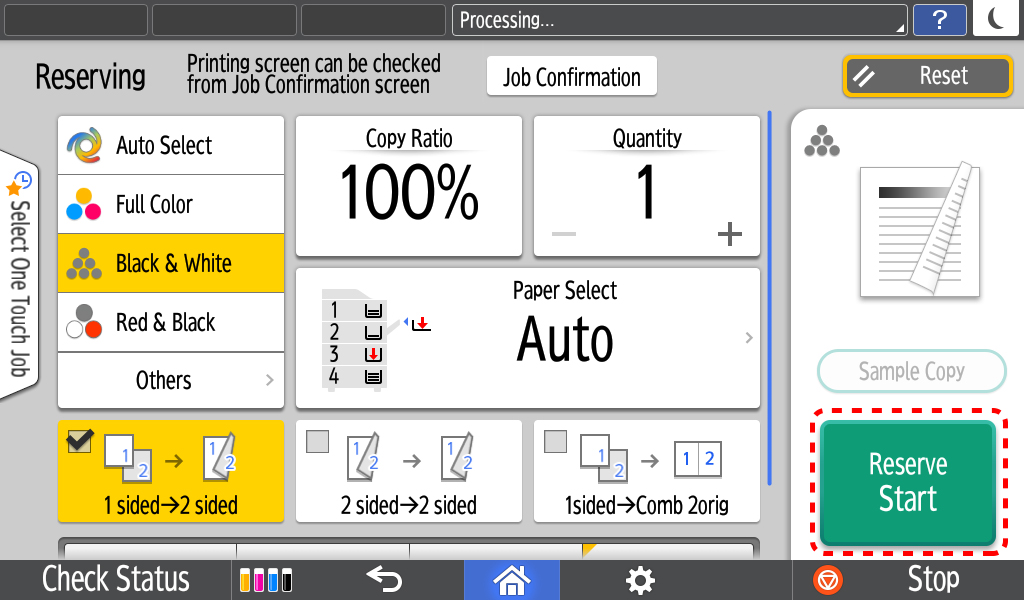
2 Repeat
The original image is copied repeatedly. The number of repeated images depends on the original size, paper size, and reproduction
ratio.
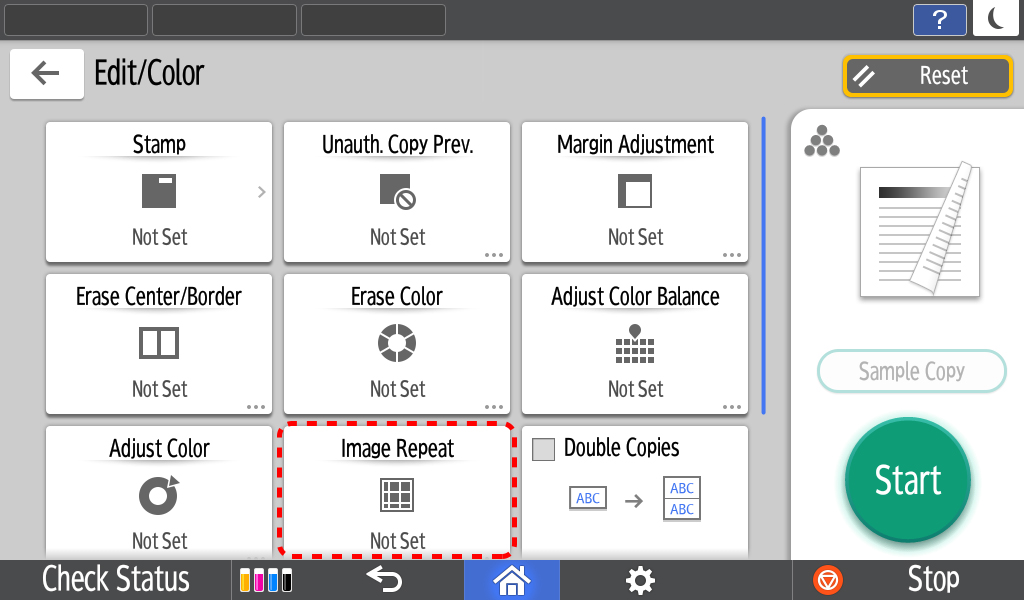
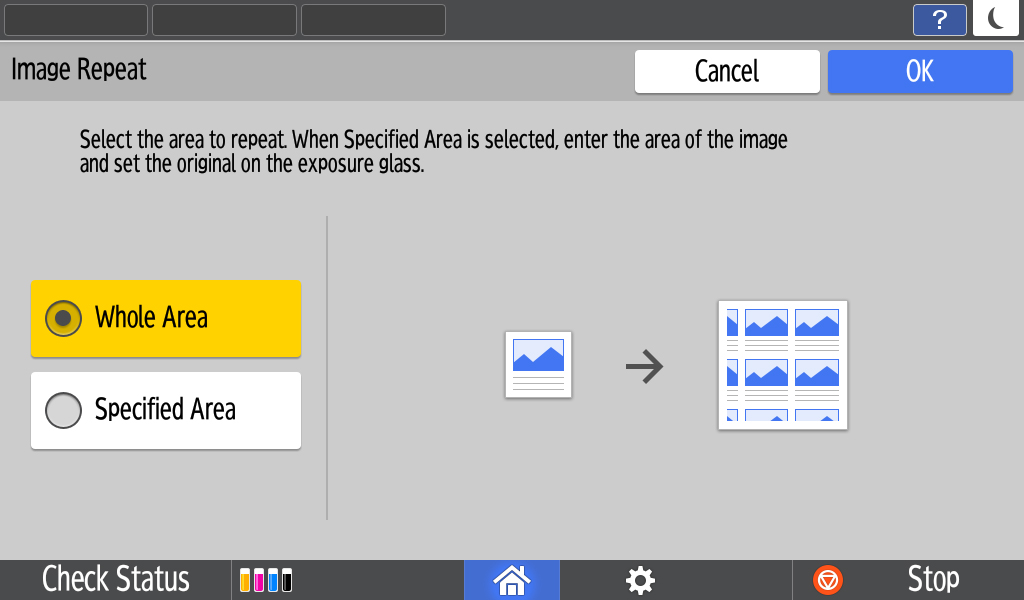
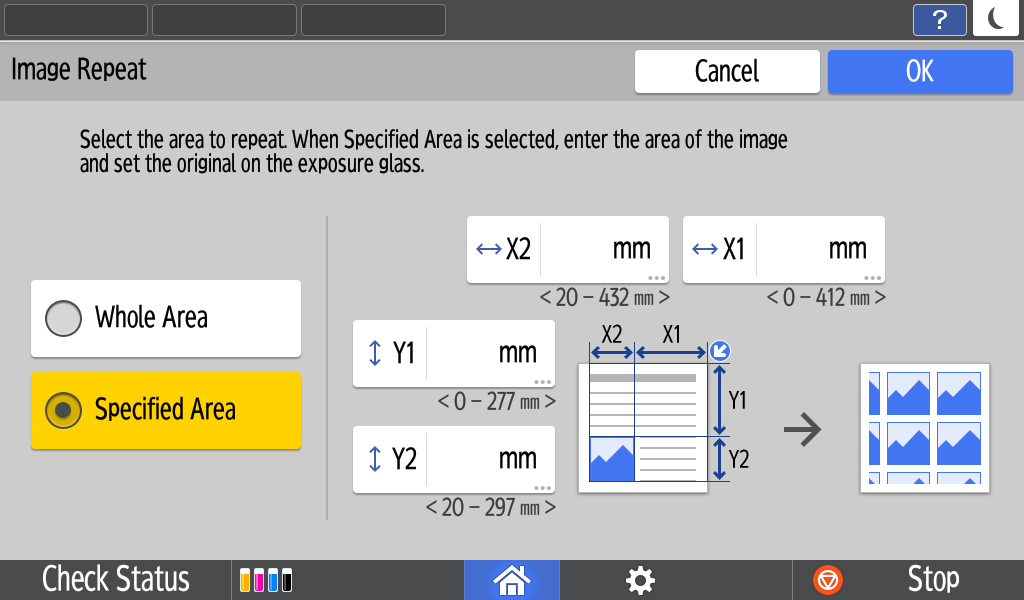
3 Positive / Negative
User can copy by inverting an image based on the original brightness when copying
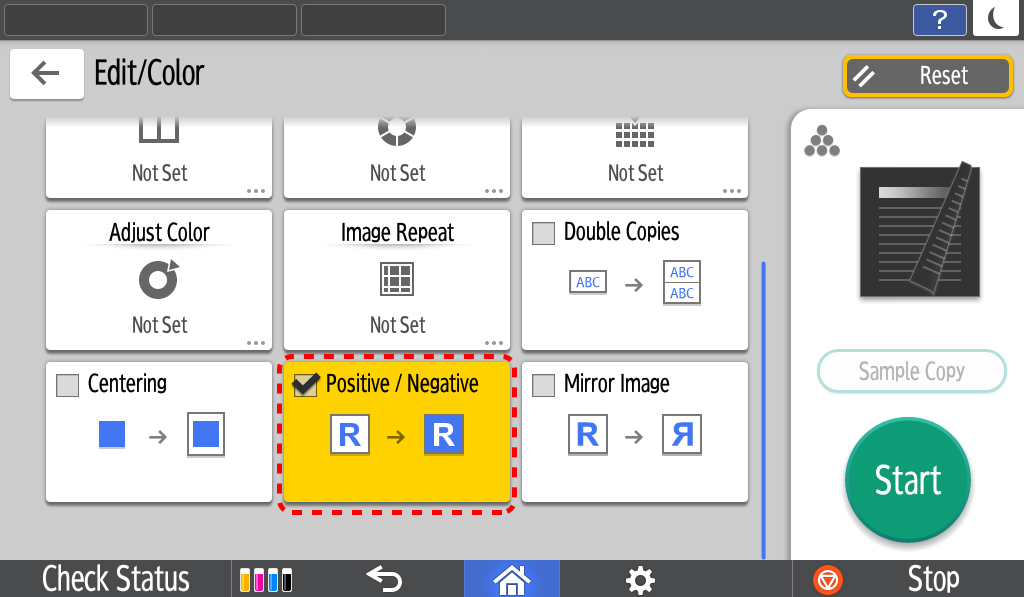
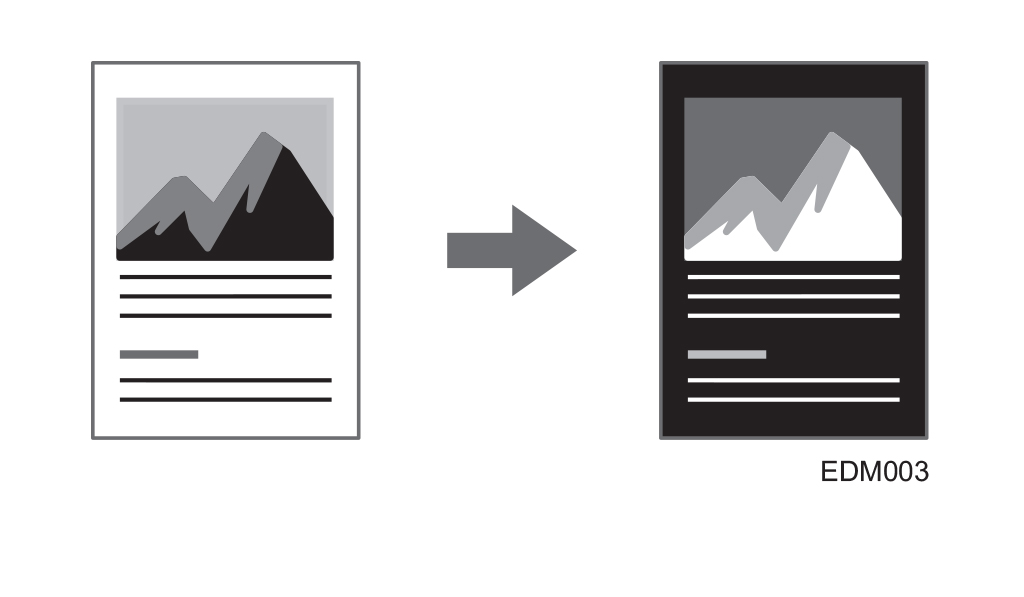
4 Mirror image
User can copy by reversing the image from left to right, as reflected in a mirror.
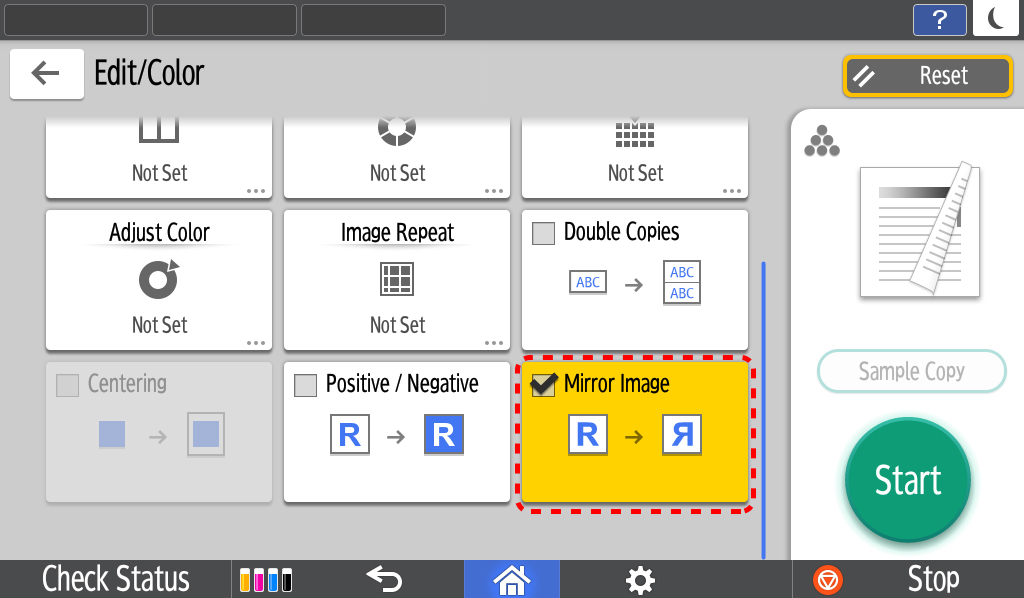
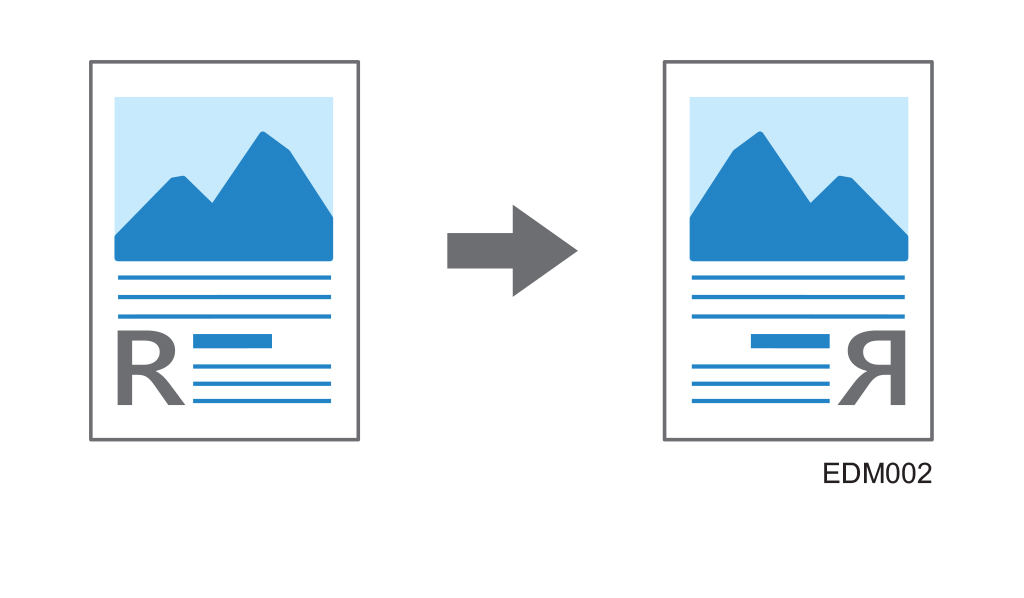
5 Slip sheet
User can insert a sheet of paper at the turn of a page when copying an original comprising multiple pages at one time.
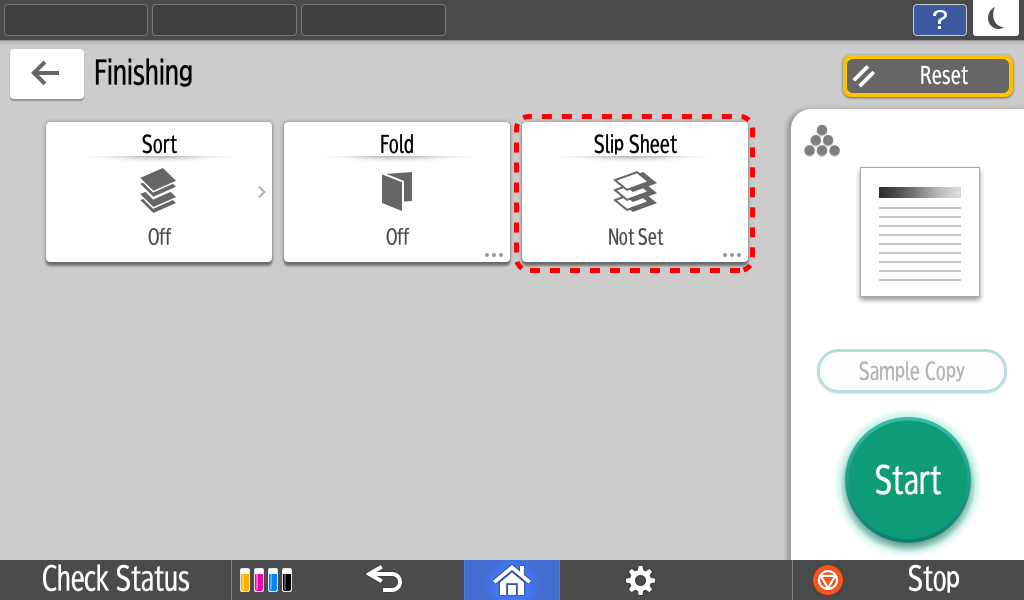
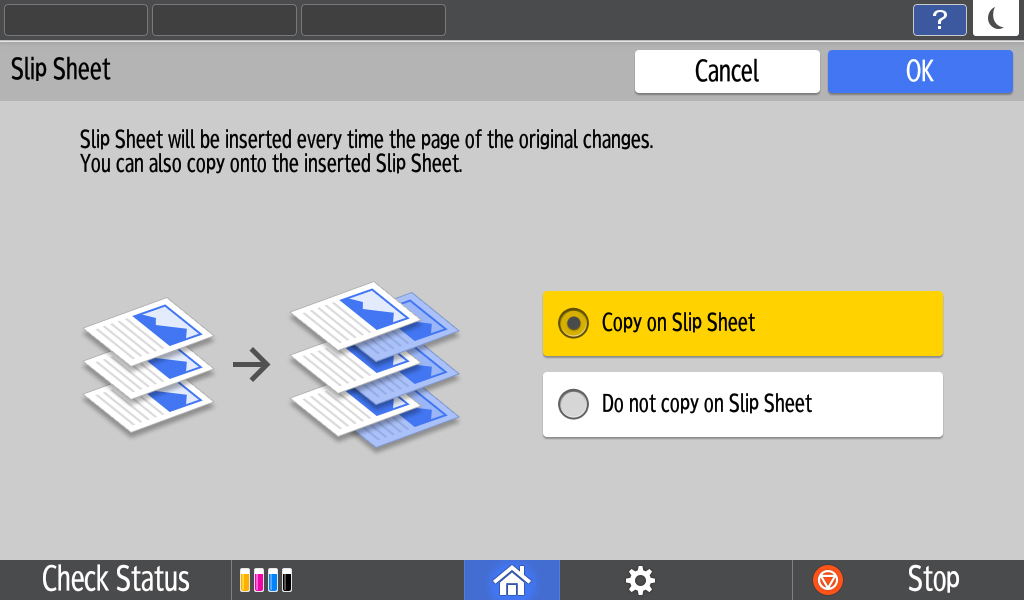
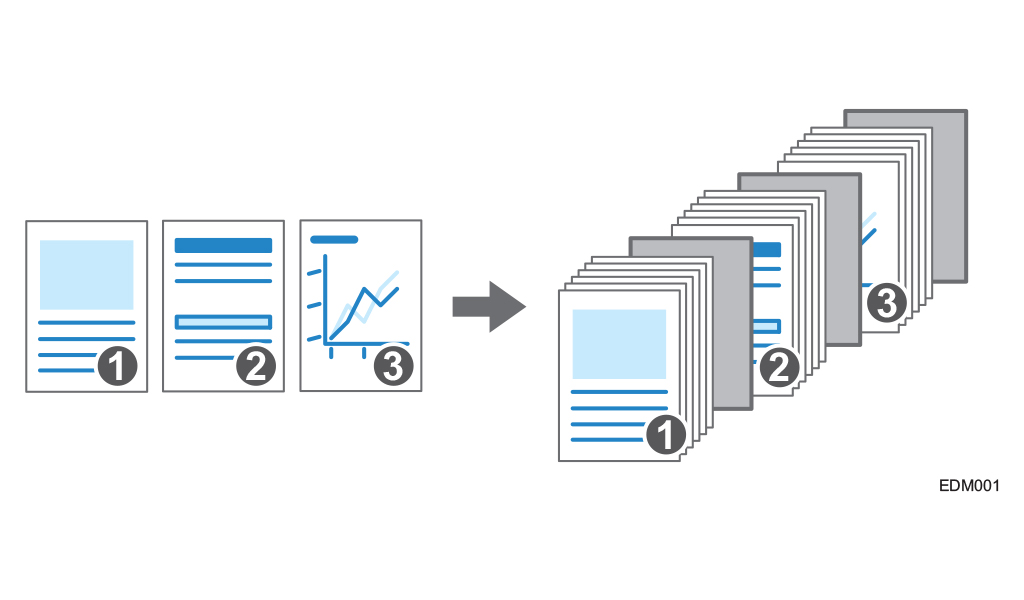
RICOH Always Current Technology features availability are subjected to different regions and countries.
Please contact your local representatives for more information.
